 Using the Corporate Module
Using the Corporate Module
- Clean up each hospital file using the standard suite of Chargemaster tools. This process should be completed before using any features of the Corporate Module.
It is important to clean up each of the hospital files individually prior to mapping to a corporate standard template. The standardization process identifies similar charges throughout the corporate system. Charges that have not been “cleaned” may not be automatically identified during this process and incorrect charges may also be mapped together. This will result in additional work later on
- Create a Corporate Template. You may nominate an existing hospital as the Corporate Standard or create a separate standardized file
- Standardize each of your hospitals against the Corporate Template
- Maintain all hospital files through the corporate system through the Corporate Standard file
 To create a Corporate Template
To create a Corporate Template
A Corporate Standard template may be created from either:
- An existing, clean, hospital file — contact Craneware to let us know which hospital you wish to use as the Corporate Standard
- A separate new CDM file — contact Craneware with details of the intended format of the file
 Standardization Process
Standardization Process
The standardization process analyzes each of your clean hospital files and identifies charges similar to those in the designated Corporate Standard Template. The Standardization Wizard walks the user through this process in stages. The user examines the charges identified and decides whether they should be mapped to the Corporate Standard or otherwise. See Standardize for more.
 To standardize your hospital
files against the Corporate Standard
To standardize your hospital
files against the Corporate Standard
- Open the nominated Corporate Standard file.
- Select Corporate > Standardize Facilities from the menu bar.
- Select the facilities you wish to include in the standardization process. The Chargemaster Toolkit will check out all departments in each facility selected then load each hospital file into the corporate system. [Picture]
A facility may be standardized with the Corporate Standard either individually or multiply as a group, the result is the same. New facilities may be added at a later date if necessary.
- For each facility selected, choose the departments you wish to include in the mapping process. Select the required departments for each of the selected facilities as detailed on each tab. If the department has been checked out by another user the network status is "Locked.“
- Set the preferred default mappings for each column name, for each facility selected. [Picture]
The Map to Standard tool provides options to set which columns trigger events between hospital files. By setting these options, Chargemaster Toolkit provides control over which changes to each of your chargemasters will create corporate events and in which direction the information will flow.
 To set corporate mappings
To set corporate mappings
- Select the facility to be set from the list of available hospitals displayed in the left hand margin
- Align the available facility columns against the Corporate Standard columns displayed by clicking a dragging them into place
- Set the directional arrows to the desired direction by clicking on the arrow until the preferred option is displayed. There are 4 possible settings:
- Corporate to facility
- Facility to corporate
- Two way
- None
- Set the default priorities for each event. Right click on the change priority you wish to set and select the desired level. When a change is made to the set column an event will be passed to the appropriate chargemaster with the selected priority.
- Repeat actions 1 - 4 for each selected facility.
 Mapping Status
Mapping Status
The standardization process takes place in the Corporate Compliance Wizard. Charges identified during the 5-stage standardization process may have one of three properties:
- Mapped to a Corporate Standard Charge
A mapped charge contains a bond between the local facility charge and the Corporate Standard. Once mapped, any changes made to either the local or corporate charges are automatically notified to the appropriate facilities according to the rules set during the Standardization Process.
Mapped charges are indicated by a blue highlight in the compliance wizard.
- Local Charge
A user may assign a charge with Local Charge status. A local charge is one which does not have an equivalent corporate charge to map to. Usually it is a charge which is particular to just one facility.
Local Charges are indicated by a green highlight in the compliance wizard.
- No map — no highlight present.
 Stage 1 Charges Previously
Matched to Corporate Standard
Stage 1 Charges Previously
Matched to Corporate Standard
Charges may already be matched between individual hospitals and the Corporate Standard. This process may take place in the CDM in one of two ways:
- Through the presence of a Corporate Standard column in the CDM of each hospital.
- From a previously completed mapping exercise.
These charges are mapped to the Corporate Standard charge number detailed in the appropriate column.
 Stage 2 Automatic Match to
Corporate Standard
Stage 2 Automatic Match to
Corporate Standard
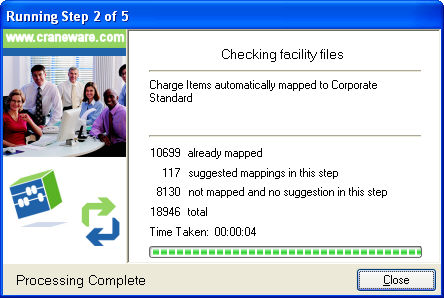
After the identification process the wizard displays the linked charges for your information. Each charge listed in the top part of the display, highlighted in blue, is linked to the Corporate Standard charge identified in the lower section of the display. Other charges also linked to the same Corporate Standard charge are also displayed here.
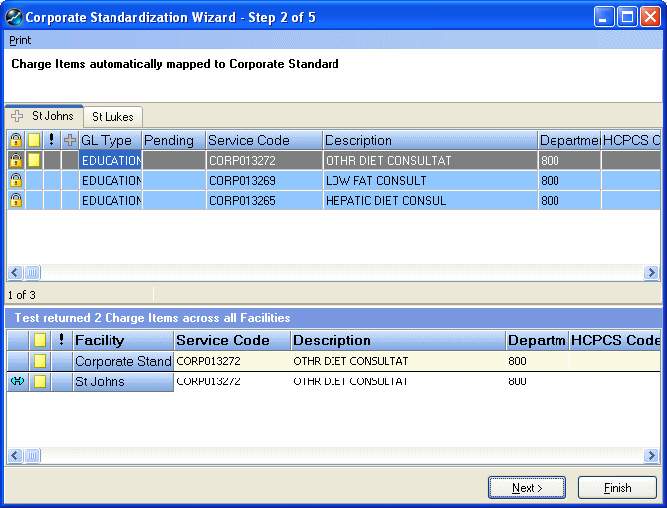
Review each of the charges listed and apply the right-click options listed below if necessary:
- Info — This option opens the HCPCS Information tool. This will assist you in deciding whether the suggested mapping is appropriate.
- Add Memo — Makes notes relevant to the charge item.
- Search AMA Code Book for ... — Use the selected charge description to search the AMA Code book for similar CPT® Codes.
- Copy Standard Description — Sets the description of the selected charge to that of the mapped charge on the Corporate Standard file.
- Undo Corporate Map — This removes the map created by the wizard. You would use this option where you do not wish the charge to be mapped to the corporate charge identified. The blue highlight will disappear.
- Select All — Block select all charges to apply multiple actions.
When you have completed your review of the mapped charges, click Next to continue the standardization process.
 Stage 3 Records requiring
a manual match to the Corporate Standard
Stage 3 Records requiring
a manual match to the Corporate Standard
- Info — This option opens the HCPCS Information tool. This will assist you in deciding whether the suggested mapping is appropriate.
- Add Memo — Makes notes relevant to the charge item.
- Search AMA Code Book for ... — Use the selected charge description to search the AMA Code book for similar CPT® Codes.
- Replace with ... — Maps the selected charge to the selected Corporate Standard charge listed. Also replaces the conflicting values (indicated as bold text) to match that of the Corporate Standard.
- Map to ... — Maps the selected charge to one of the Corporate Standard charges listed. The conflicting values are not changed.
- Replace With ... And Map To ... — Combines the functionality of the two options detailed above.
- Add to corporate standard — Adds the selected charge into the corporate standard template and forms a map.
- Local Facility Charge Item — Identifies charge item as a locally billed charge.
- Not Local Facility Charge Item — Returns a charge designated as a locally billed charge to its previous state.
- Select All — Block select all charges to apply multiple actions.
- Undo Corporate Map — This removes the map created by the wizard. You would use this option where you do not wish the charge to be mapped to the corporate charge identified. The blue highlight will disappear.
When you have completed your review of the mapped charges, click Next to continue the process.
 Stage 4 No HCPCS Code but
similar intent of service
Stage 4 No HCPCS Code but
similar intent of service
This stage of the wizard performs a check on remaining unmapped charges which do not contain a HCPCS code but which have a similar intent of service to charges in the Corporate Standard.
The suggested matching corporate charges are listed with the most appropriate items placed at the top. The familiar range of right-click options is available as displayed in Stage 3 (above)
 Stage 5 Remaining unmatched
charge items
Stage 5 Remaining unmatched
charge items
This final stage displays all remaining unmapped charges. Review each of the charges identified and apply the options listed below as appropriate:
- Info — This option opens the HCPCS Information tool. This will assist you in deciding whether the suggested mapping is appropriate.
- Add Memo — Makes notes relevant to the charge item.
- Search AMA Code Book for ... — Use the selected charge description to search the AMA Code book for similar CPT Codes.
- Map to selected Corporate Charge item — Maps the selected charge with any selected charge in the Corporate Chargemaster.
- Add to corporate standard — Adds the selected charge into the corporate standard template and forms a map.
- Local Facility Charge Item — Identifies charge item as a locally billed charge.
- Not Local Facility Charge Item — Returns a charge designated as a locally billed charge to its previous state.
- Select All — Block select all charges to apply multiple actions.
- Undo Corporate Map — This removes the map created by the wizard. You would use this option where you do not wish the charge to be mapped to the corporate charge identified. The blue highlight will disappear.
Click on the Finish button. The Chargemaster Toolkit will check in each of the departments. (This may take a few minutes.)
The standardization process is now complete. You may review the process at any time to create or break maps between the hospital and corporate systems. Mappings may also be removed from by selecting the Break Corporate Map option on the Corporate Mapping tab of Active Info.
The standardized Chargemaster may now be maintained from a central location using the Corporate Changes maintenance facility.
 Maintaining Multiple Standardized
Hospitals
Maintaining Multiple Standardized
Hospitals
Maintenance of the standardized files occurs through a messaging facility called Corporate Changes. This system sends messages between the hospitals within your corporate system through your shared network.
When a change is made to an item in the Corporate Chargemaster an event message is sent to any hospitals which contain a charge mapped to that Corporate Charge. The message requests that the other hospital apply the same change. Similarly, any changes made to linked charges at hospital level are notified to the corporate Chargemaster and any other hospitals with that linked charge.
Note: Before using the Corporate Changes feature,
users must be assigned the
appropriate permissions for each facility in the User Manager.
The appropriate permissions are
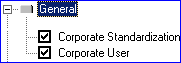
- General — Corporate Standardization — Corporate User
- GL Codes — Corporate Changes (by department)
 To maintain the standardized
hospitals
To maintain the standardized
hospitals
- Select Corporate > Corporate Changes.
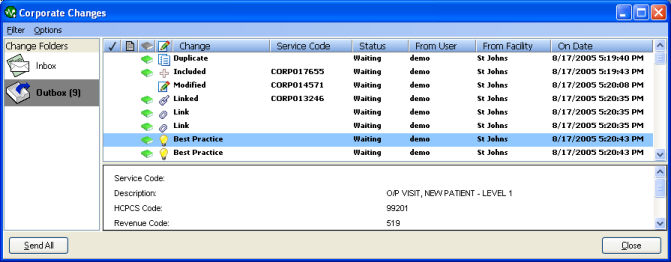
The corporate changes window will appear. This window is similar in style to many standard e-mail message-handling systems. It contains an Inbox for any changes made by other facilities and an Outbox detailing changes made to charges with links to other facilities.
 Outbox
Outbox
The Outbox details any changes made to charges which have corporate links to other facilities. At Corporate level the user may apply the following priorities to each item from the right-click menu:
|
|
Mandated — the recipient is required to apply the notified modification. Auto Mandate — the notified modification will be applied automatically. Suggestion — the recipient should consider making the notified modification. Request — the recipient is requested to apply the notified modification. Educational — the recipient is advised of a modification to the charge at another facility. (No action required) |
Notes may also be applied to changes in the Corporate Changes system. Facility level users may view or apply notes only.
When you have applied the appropriate properties to the messages click Send. When the user checks in the changes, the Chargemaster Toolkit will prompt each of the facilities containing charges mapped to those changed to update their charges accordingly.
 Inbox
Inbox
When a user opens their hospital file, if there are any new messages in their Inbox the Corporate Changes window will automatically appear.
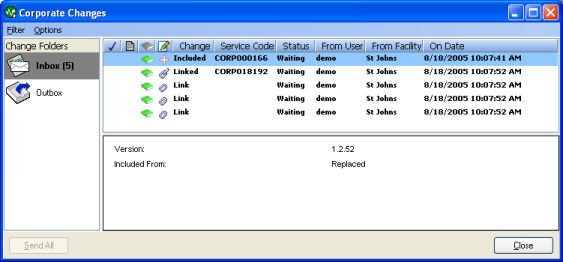
Double clicking a listed event will reveal the charge to which the event applies. The user may select from the following right-click options:
- Apply Event — applies the modification to the Chargemaster. A checkmark indicates the completion of the instruction and an acknowledgement is returned to the instigator.
- Reject Event — rejects the notified modification. A garbage bin indicates the rejection of the instruction and an acknowledgement is returned to the instigator.
- View Notes — examine and add to notes applied by sender of message.
- Check
Out GL — events may only be applied or
rejected if the appropriate
department is checked out.
Any messages assigned the auto mandate property will automatically be applied to the Chargemaster and a confirmation message returned to the instigator. A check mark indicates the completion of the instruction and an acknowledgement is returned to the instigator.
 Corporate Mapping Tab
Corporate Mapping Tab
The Corporate Mapping tab in the Active Info toolbar displays any mappings associated with the selected charge to other hospital charges or the Corporate Chargemaster. You may break these mappings if desired by clicking on the Break Corporate Map option.
Breaking a Corporate Map removes the bond between local facility and Corporate Chargemaster. This will cause any future changes to either charge will not be notified through the Corporate Changes facility.
 Corporate Filters
Corporate Filters
The Filter Manager provides options to identify all charges within a file which contain mappings to the Corporate Standard file.
To create a Corporate Mapping filter
- Select
Tools > Filter Manager
or click the icon to the right of the Custom Filter
 drop-down list. The Filter Manager dialog box appears.
drop-down list. The Filter Manager dialog box appears. - Click Create. The Filter Wizard is launched.
- Select the option to create an Advanced filter.
- Select Corporate Mappings from the list of available filters. Click on the Next button.
- Follow the instructions in the Filter Wizard to complete the filter.
 See Also
See Also